A PST (Personal Storage Table) file is a data file format used by Microsoft Outlook to save copies of emails, calendar events, notes, tasks, and contacts on Windows. While many people believe that this is also the case for Mac, it is far from being true.
In fact, Outlook for Mac stores emails, calendar events, notes, tasks, contacts, and other mailbox items using the OLM file format. So there’s no way to find where a PST file is in Outlook for Mac since data is stored in a different format.
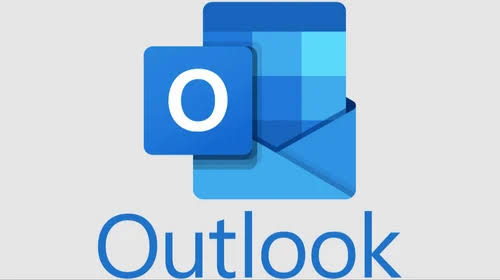
Seeking where is PST file on Mac Outlook 360? In this article, we will provide where you can find Outlook files on Mac, how to access them, and how to import a PST file from Outlook for Windows into OLM.
To confidently know where are email files stored on Mac, you need to consider the version of the Mac Outlook you’re using. These are the various locations where Outlook files are stored on Mac:
/Users/<username>/Documents/Microsoft User Data/Office 2011 Identities/Main Identity
/Users/<username>/Library/Group Containers/UBF8T346G9.Office/Outlook/Outlook 15 Profiles/Main Profile
/Users/<username>/Library/Group Containers/UBF8T346G9.Office/Outlook/Outlook 15 Profiles/Main Profile
❗NOTE: To access these Outlook file locations, you need to unhide the Library folder.
👉Follow these steps to unhide the Library folder:
We’ve highlighted Mac Outlook PST file locations on various versions. But would you like to access OLM files quickly, or are the files missing and you would like to recover them? ONERECOVERY is the solution to use.
ONERECOVERY is a third-party data recovery software, equipped with strong dual-scan modes (Quick Scan and Deep Scan) that can find your Outlook PST file on Mac quicker and recover them if missing.
The Quick Scan enables you to find where is PST file on Mac Outlook 360 through a simple search. But if you don’t get your desired results, you can switch to a Deep Scan, which conducts a more thorough search to recover PST files.
✨✨ONERECOVERY has a wide array of other features, such as:
👉Having problems like where is PST file on Mac? Here’s how to use ONERECOVERY to access OLM files quickly:
Despite using different file formats, Outlook for Mac (OLM) and Outlook for Windows (PST) have a relationship of transferring messages.
👉To import a .pst file into Outlook for Mac from Outlook for Windows, follow this procedure:
This article is all about where is PST file on Mac Outlook 360, explaining the relationship between Outlook for Windows and Outlook for Mac. While files on Outlook for Windows are saved in PST format, files in Outlook for Mac are saved in OLM format.
Where to store PST files on Mac depends on the Outlook version. But to gain quick access to your Outlook for Mac files no matter the version or whether the files are missing, we recommend ONERECOVERY. This software will provide your Outlook files location in seconds.
Below are answers to frequently asked questions regarding Mac Outlook 360. Read on to get more understanding of where are PST files located.
1️⃣How to Change Outlook 365 Location of OST File?
Can you change where does new Outlook store .ost file? Yes, but this involves modifying the configuration manually because Outlook does not have a built-in feature for this.
👉Follow this process:
❗NOTE: This process only applies to Outlook for Windows, as Mac Outlook doesn’t use OST files.
2️⃣How to Export PST File Outlook on Mac?
You need an OLM Converter for this purpose. But firstly, you have to create an OLM archive on Mac for the file you want to export, and then change the archive to PST.
Step 1: Create an OLM Archive on Mac
Step 2: Change the OLM Archive to PST
3️⃣How to Open PST File on Mac with Outlook?
It’s the same process as importing a PST file into Outlook for Mac from Outlook for Windows.
QuickTime Player, a built-in media player for macOS, is known for its smooth, high-quality playback.…
While everybody loves taking photos and saving them on their Macs, some may not know…
"I cannot find a folder that I know exists on my Mac. How can I…
Under normal circumstances, when you insert a flash drive into a Mac, it will show…
“I turned on my Mac and saw that my entire desktop is blank. I can’t…
Not every USB is compatible with Mac computers, especially since most computers in the world…