SD Card is the major external storage device used for saving photos on a camera. In several cases, photos could get lost through virus attacks, accidental delete, OS crashes, or corruption from the use of SD cards on multiple devices, and you may search for how to recover deleted pictures.
When this happens, the only situation is to find how to recover deleted photos from SD Cards. So, in this article, we will share some tips on how best to recover camera deleted photos from SD Cards permanently.
With the right methods, it is 100% possible to recover photos from SD Card. The only condition is that immediately you notice a particular photo is missing from your camera storage, you must make sure you no longer save new data on it. This ensures your lost photos aren’t overwritten. Otherwise, you may need to seek help in overwritten file recovery.
There are 3 ways to retrieve lost photos on SD cards back to their former state. Below, we will be sharing three tested and trusted recovery methods.
This is literally the most effective method of getting deleted photos from an SD Card. Especially for photos that weren’t backed up or the ones that are no longer in the recycle bin. SD card recovery software such as ONERECOVERY, Minitool, and Testdisk. They are the most favored because they scan, locate, and retrieve photos using sophisticated algorithms with simple steps.
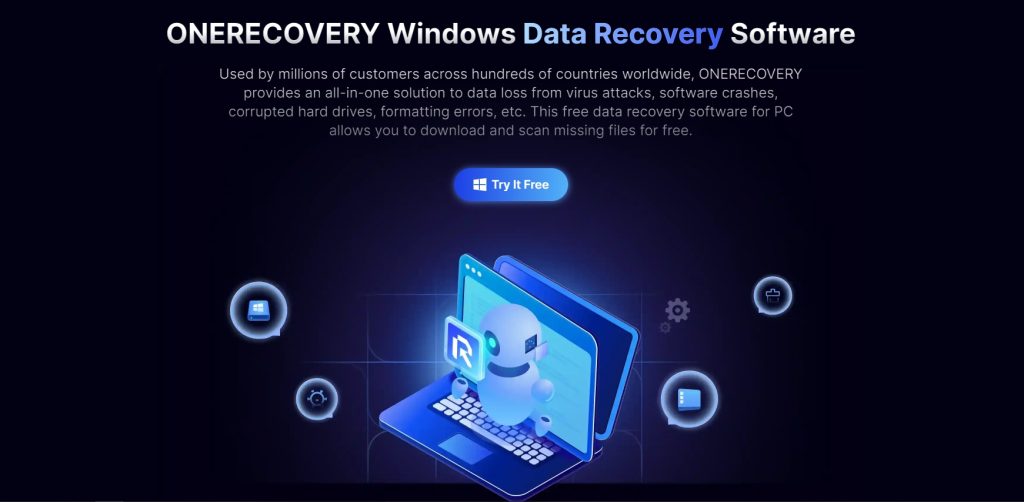
This is an AI-powered SD card pics recovery tool used by millions of users all over the world. This is because it can restore all types of SD Card deleted photo formats, such as JPEG, PNG, GIFS, SVG, etc with its profound algorithms. ONERECOVERY is capable of retrieving deleted photos from over 2000 storage devices such as Canon cameras, Dji drones, etc. What’s more, compared with most data recovery tools, it has a more cost-effective price: $45.95 per month and a lifetime plan of $95.95. (while Minitool is $69 per month)
The processes involved in recovering deleted photos from SD cards using recovery software are simple and alike. Using ONERECOVERY, let’s explore how to undelete photos from SD cards.
Step 1. Connect your SD Card to your computer using a card reader.
Step 2. Open ONERECOVERY on your computer and choose the external storage device (card reader). Then you commence scanning.
Step 3. A thorough search will be initiated on the SD Card to display all photos deleted from your camera.
Step 4. Preview each of the photos to select the exact ones to recover, then click Recover. You deleted photos will be recovered to the places where you choose to store at.
Minitool is a professional tool with decent file support for photographers and photo editors. With 15 years of deep cultivation in the data recovery industry, it has gained a reputation in this field. It can restore hundreds of different files and also grant preview of several formats like JPG, PNG, GIF, and PSD. However, more reputation also means more likely to have higher prices. The price ranges between $69 (monthly), $89 (yearly), and $99 (perpetual license) respectively.
TestDisk is a tool for recovering photos lost on cameras and reviving non-bootable SD cards. It is widely known for its versatility on multiple operating systems like Windows, MacOS, Linux, and SunOS. Unlike most recovery software, TestDisk doesn’t have a specific pricing model as all of its features are completely free and open-sourced. At the same time, it requires users to have a higher understanding and knowledge of computers as most data retrieval involves applying the command line.
When photos are accidentally deleted from an SD Card, there is a great chance they will remain in the recycle bin for a period of time. This could be days, weeks, or months before they get permanently deleted from the system. As long as photos remain in the recycle bin, there is no need to introduce any recovery software.
👉How to restore lost photos on SD card? Follow these steps:
When photos get cleared from the recycle bin, they are transformed into hidden partitions that take up zero disc space on the SD card. This means deleted photos will still remain on the memory card but become inaccessible without the use of reliable recovery software.
Cloud backup such as OneDrive or Google Drive backup is one of the most reliable means of retrieving SD card deleted photos back to your device. However, before this can be done, you must have backed up your photos to the cloud.
This method allows you to retrieve deleted photos from any of your devices connected to the cloud storage. As long as your photos are backed up in the cloud, you don’t have to worry about losing them to OS crashes, accidental deletion, and any other form of photo loss.
👉Here are steps for restoring lost photos on sd card.
❗Note: This form of photo recovery requires the use of an internet connection during the backup and recovery stage.
About how to recover deleted files, there are 3 photo recovery methods explained above. Choose one of them according to the severity of your photo loss. If your photos were accidentally deleted, your best option is the recycle bin. If photos were lost through virus attacks or corruption, your best bet is professional recovery software. But for you to be on the safer side, it is best to have photos backed up in cloud storage.
To get lost photos recovered completely, stop using the memory card immediately when you discover your photos are missing.
Once important photos get deleted from your device, the questions that pop up are how to recover erased photos from SD Card, how to get deleted pics from SD card, and others that are answered below.
1️⃣How to Recover Deleted Photos from SD card on Android?
If you have deleted photos from SD card, it’s hard for you to recover them by yourself. You can use SD card recovery software for the last try. Steps to follow:
2️⃣How to Restore Deleted Files from SD Card on Mac?
All you need to do is:
3️⃣How to Get Photos Back from a Sandisk SD card?
First, stop using the Sandisk card to avoid writing into any new data, and then follow the steps below:
Are you facing corrupted files, sluggish performance, or compatibility issues with your camera's SD card?…
SD cards are convenient to store and transfer data. But if your SD card is…
USB drives can experience a few problems, and one of them is “USB access is…
“I removed my SD card from the camera and inserted it into my computer. It…
When it comes to storing and transferring data, our system storage is never enough and…
Pen drives, also known as USB flash drives, are necessary when you need to store…