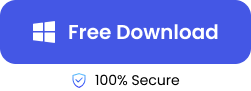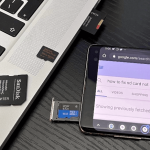Recording videos necessitates that you have storage for saving them, and most times, SD cards are used because of their affordability, versatility, and portability to fit into any device whether cameras, phones, camcorders, computers, etc.
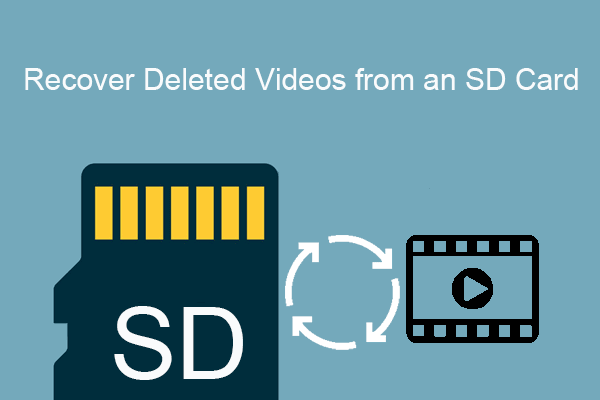
An SD card containing all your cherished videos will be your best friend until you lose some of your memorable moments. When this happens, do not panic. There are various ways you can recover videos from SD card, and in this post, we will unveil them to you.
Is It Possible to Recover Lost Videos from SD Card?
Yes, it is possible to recover lost videos from an SD card. But it’s essential that you stop using the card immediately when you notice that your video is missing. There’s a high probability that the video will be overwritten if you save another file on the card.
There are various scenarios leading to lost videos on SD cards. They include accidental file deletion, formatted SD card, memory card corruption, improper removal from a device, and physical damage. Whichever the case is, rest assured that you can recover all your lost videos without impacting their original quality.
How to Recover Lost Videos from an SD Card
Explained below are 3 solutions on how to recover lost videos from SD card. Follow the instructions to get back your videos.
Restore Deleted Videos from SD Card with Video Recovery Tool
This is the most effective way to recover videos from an SD card. It involves using a video recovery tool. There are various types of this tool on the market, but we recommend ONERECOVERY – a professional video recovery tool with a high success rate and global reliability. It’s popularly revered because of its user-friendly interface, allowing both computer-savvy people and novices to restore their lost videos.
ONERECOVERY offers an all-in-one solution for several memory card loss scenarios, including accidental deletion, SD card formatting, SD card corruption, and improper removal from a device. This SD card video recovery tool is efficient in restoring several video formats, including MP4, AVI. MOV, M4V, MPG, and RMVB.
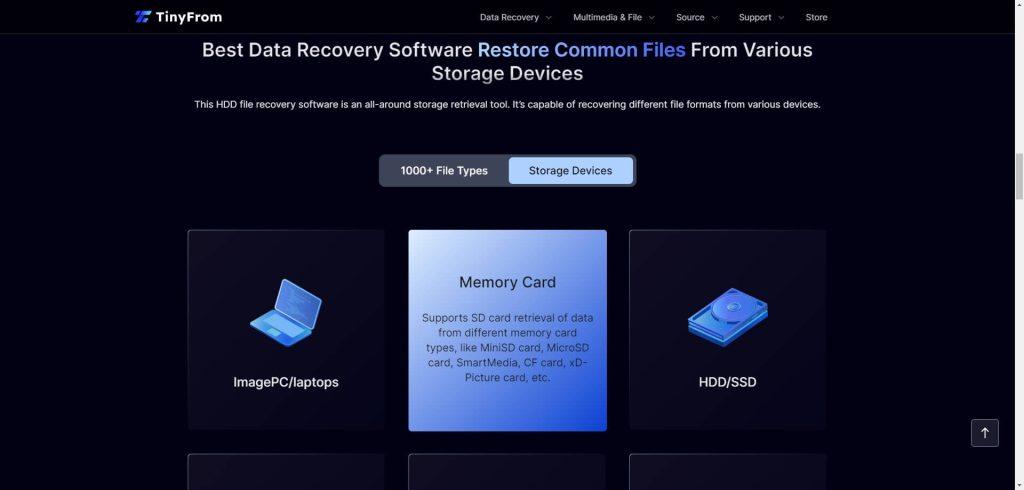
And while you can use it to recover deleted files from SD card, you can also use it to fix blurry videos, smoothen jittery motions, and repair choppy or stuck playbacks.
👉This is how to undelete videos from SD card using ONERECOVERY:
- Download and install ONERECOVERY on your PC.
- Insert the SD card into your PC.
- Launch ONERECOVERY and select the SD card.
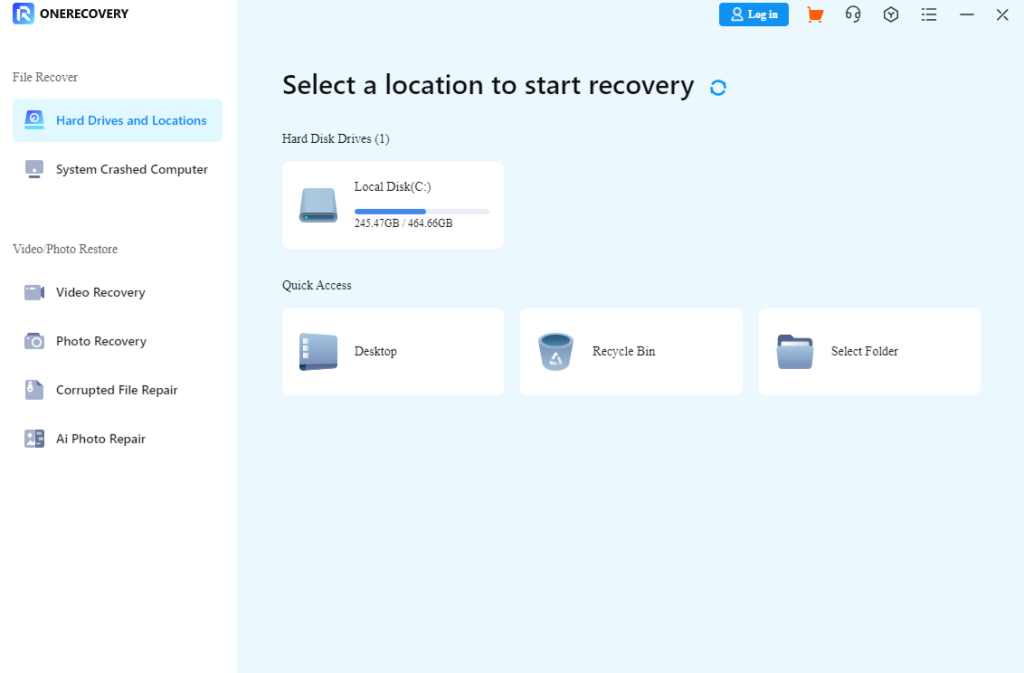
- The scan begins immediately, displaying all your lost videos, including the deleted, corrupted, and overwritten ones.
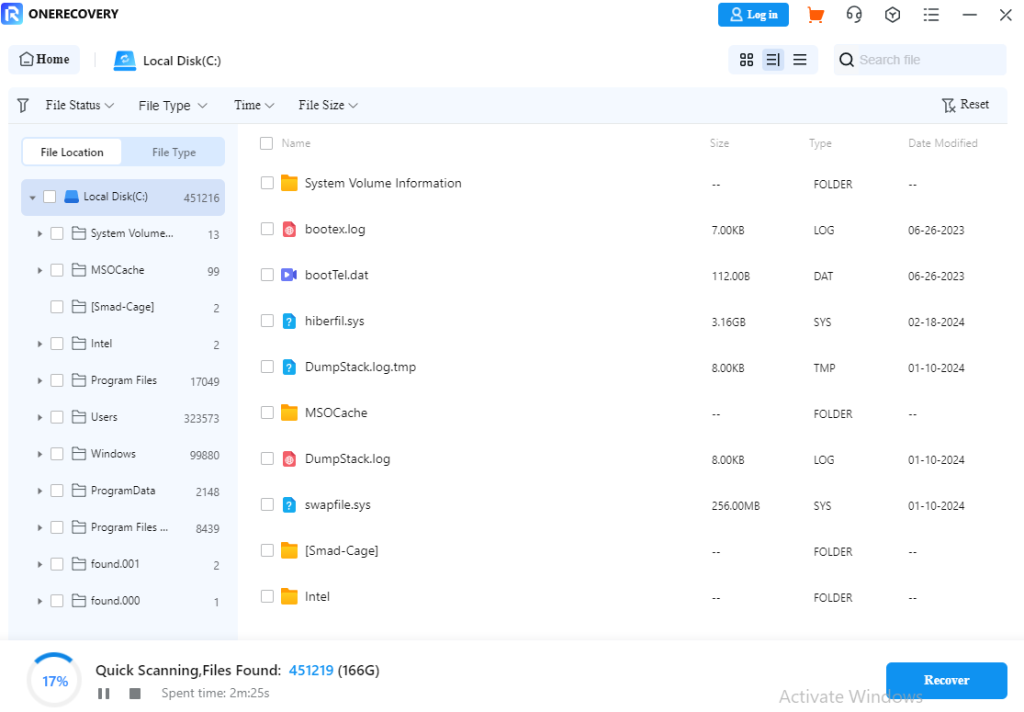
- Preview the result, select the videos you want back, and click on Recover.
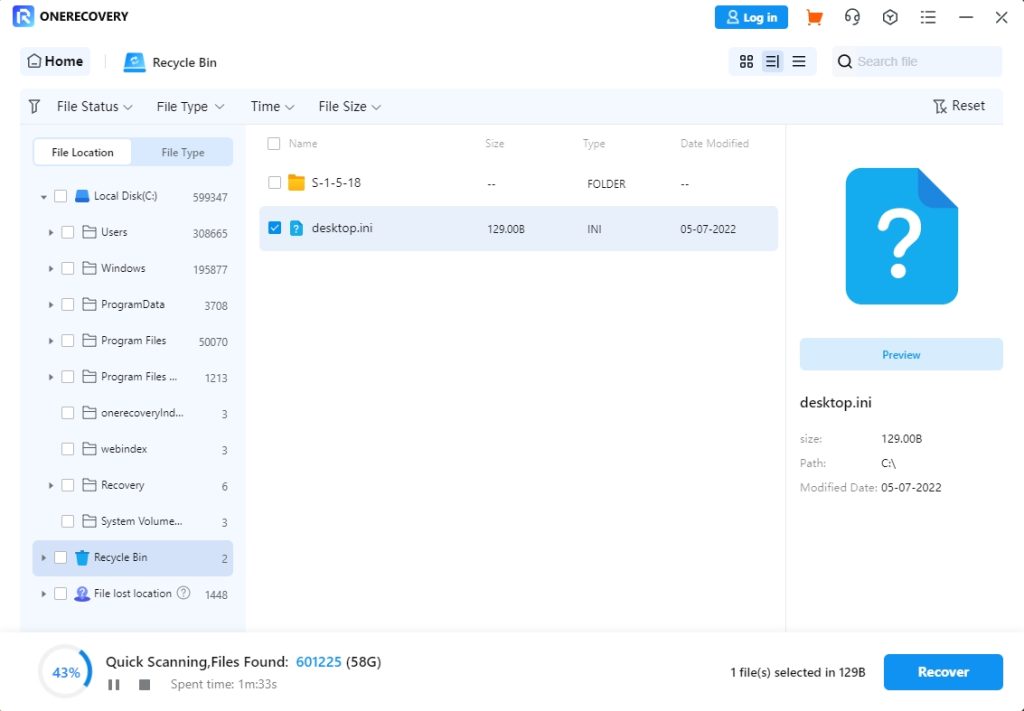
💡Learn how to recover deleted photos from SD card using ONERECOVERY.
Undelete Video from SD Card via Bacukup
Do you have a habit of backing up your video on other storage services? If Yes, you can consider yourself lucky. All you have to do is access the storage and transfer your videos to the SD card.
👉If you used Cloud storage services like iCloud, Google Photos, Dropbox, or OneDrive, this is how to get back deleted videos from SD card:
- Insert the SD card into your device.
- Log in to your Cloud storage service (such as iCloud.com) with your account information.
- Navigate through to find the videos you want to recover.
- Select the videos and recover them to your SD card or another storage.
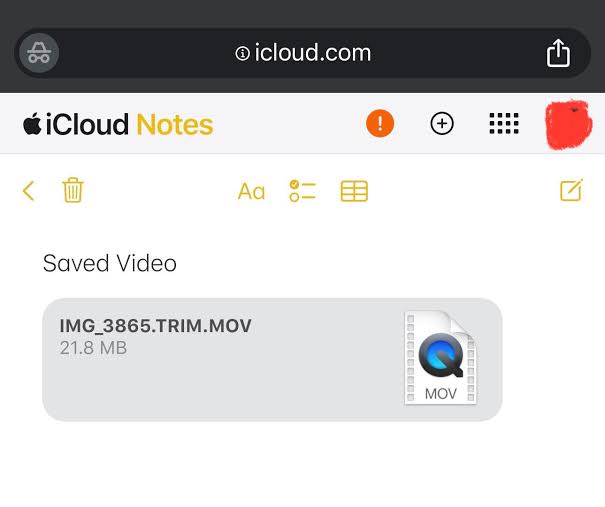
💡For deleted photos, learn the tips to get back lost photos on iCloud.
Contact Data Recovery Service to Recover Videos from Physically Damaged SD Card
When an SD card is physically damaged (such as broken edges that make the card not fit into any device or after the memory card is being crashed by a moving car), a video recovery tool cannot save you. This becomes worse if you don’t have a backup.

The only solution on how to restore deleted videos from SD card in this case is to contact a data recovery specialist.
✨There are some points to note when contacting data recovery service. They are:
- The recovery rate depends on the state of the SD card. A data recovery specialist will only try to restore as much video as possible.
- There is a risk of losing all your data on the SD card during the recovery attempt.
- This method can be expensive. The cost often range between $150 – $1500 depending on the level of damage.
- The duration of recovery is uncertain. It takes at least a few weeks. The specialist has to assess the SD card to ascertain the specific duration of recovery.
- This method should only be used when others have failed. It’s advisable that you should find a data recovery service near you to reduce shipping costs.
Conclusion
Save yourself the panic and unrest that comes with losing videos from SD cards. Explore the methods discussed above to recover videos from SD cards.
In case you formatted your SD card in the bid to restore your lost videos, you can simply learn how to recover the formatted SD card and get back all your deleted files.
FAQs on SD card Video Recovery
For more information on how to recover videos from SD cards successfully, read the answers to these frequently asked questions.
1️⃣How to Restore Deleted Videos from SD Card on Android?
You can retrieve deleted videos from SD card on Android by using ONERECOVERY. Simply follow these steps:
- Download and install ONERECOVERY on your PC.
- Insert the SD card to your PC.
- Launch ONERCEOVERY and select the SD card.
- Run a scan on the SD card to display all deleted videos.
- Check the results, select the ones you want to restore, and click on Recover.
2️⃣Can You Recover Footage from an SD Card?
Yes, you can recover footage from an SD card. When footage is deleted from the SD card, it doesn’t completely leave. It can still be recovered as long as you don’t save new files on the memory card. Storing new data on the card will cause the footage to be overwritten.
3️⃣How to Recover Videos from SD Card on Mac?
The process of recovering videos from an SD card on Mac is similar to how it’s done on Windows. All you need to do is install ONERECOVERY for Mac and follow these steps:
- Download and install ONERECOVERY for Mac.
- Insert the SD card to your Mac computer.
- Open ONERECOVERY and click on the SD card.
- Automatically, the scanning begins. All the deleted videos will be displayed.
- Preview the results, select the videos you want to retrieve, and click on Recover.