“I removed my SD card from the camera and inserted it into my computer. It showed an error saying “SD card is not formatted.” I formatted it and now, all my files on the SD card are gone. Please, how can I unformat an SD card?”
Simple mistakes like accidentally formatting an SD card can wipe out all your cherished files. Many users have been recipients of these unfortunate incidents and are seeking ways to unformat the SD card. Fortunately, there are proven ways to do this. This article will explain how to unformat an SD card to help you get your files back.
Yes, it is possible to unformat an SD card. However the success depends on various factors, such as the formatting type performed and the amount of activities performed on the SD card since the formatting.
There are 2 formatting types – Quick format and Full format.
After accidentally formatting your SD card, it’s recommended that you stop using it. When an SD card is formatted, the files are not immediately erased. Rather, the space the files were stored is marked as unavailable for new data. However performing activities on the memory card can lead to overwriting the lost files, making recovery extremely difficult.
Explained below are 2 proven solutions for how to restore data from formatted SD cards on Windows.
The easiest and most efficient way to recover data from formatted SD cards is through the use of reliable SD card recovery software like ONERECOVERY data recovery software that will restore all your missing data without affecting its originality. It’s largely used by professionals and computer beginners worldwide because of its user-intuitive interface and seamless navigation for SD card format recovery.
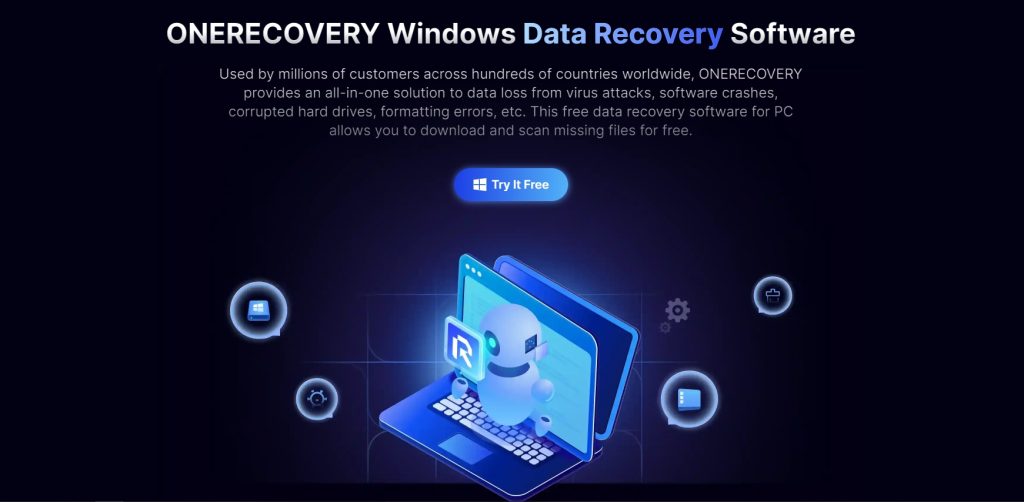
This software supports retrieving data from several types of SD cards, including MiniSD cards, MicroSD cards, SmartMedia, CF cards, and xD-Picture cards. As it can recover formatted SD cards on Windows, TinyFrom ONERECOVERY Data Recovery Software also allows you to select the part of the SD card to retrieve files from, pause your recovery session for you to resume later, and preview your files before final recovery to your computer.
👉Here’s how to restore data from formatted SD card on Windows through ONERECOVERY:
If you don’t want to install a new software on your computer, you can use CMD to unformat the SD card. This solution might be a bit challenging for computer beginners because of the command prompts involved.
👉Here’s how to unformat a SD memory card via CMD:
Explained below are 2 reliable solutions to unformat an SD card on Mac efficiently.
PhotoRec is an open-source data recovery program that can be used to recover SD cards after format. This program is designed to read the SD card without writing or altering its contents. And it utilizes commands for file recovery, making it unsuitable for non-tech-savvy individuals.
👉Here’s how to unformat SD card on Mac through PhotoRec:
A more reliable and easier method to recover SD card after format is using ONERECOVERY for Mac. After learning how to format an SD card on Mac, ONERECOVERY can be used as a solution to unformat the memory card and recover any lost data.
👉How do you unformat an SD card using ONERECOVERY for Mac? Follow these steps:
These are practical tips to help you avoid your SD cards from being formatted again:
Formatting an SD card unintentionally can be disastrous, especially when you don’t know how to unformat an SD card. In this post, we’ve explained the various methods to unformat an SD card and recover your data that was missing during the formatting process.
Explore the answers to these frequently asked questions to learn more about SD card format recovery.
1️⃣How to Reformat a SD Card on Windows?
You can reformat SD cards on Windows by using Disk Management. Just follow these steps:
2️⃣How to Unformat an SD Card on Cameras?
You cannot unformat an SD card on a camera directly. But you can unformat it through ONERECOVERY.
To fix an SD card that won’t read on camera through ONERECOVERY, all you have to do is connect the SD card to your computer, launch the ONERECOVERY app, and begin the unformatting process by clicking on the connected SD card.
After the process is completed, preview the results displayed, select the ones you want to restore and click Recover.
3️⃣How to Unformat SD Cards on Android?
You can easily unformat an SD card on Android with the computer or third-party software. However, you cannot select a specific file system on Android, but ensure you backup your files to another storage device before the unformatting process.
👉Follow these steps to unformat SD card on Android:
Are you facing corrupted files, sluggish performance, or compatibility issues with your camera's SD card?…
SD cards are convenient to store and transfer data. But if your SD card is…
USB drives can experience a few problems, and one of them is “USB access is…
When it comes to storing and transferring data, our system storage is never enough and…
Pen drives, also known as USB flash drives, are necessary when you need to store…
Are you trying but failing to format your SD card? Its white protection may be…