“I turned on my Windows PC after a full system update and discovered that the desktop is blank. All the files stored on the desktop have disappeared. I’m confused. Please, how do I find my files?”
Many Windows users have been complaining of files disappearing from the desktop after the Windows 10 update. But there are other reasons that could cause your Word documents, photos, and other file types to abruptly leave your PC desktop. It could be system failure, emergency PC restart, unscheduled system update, etc.
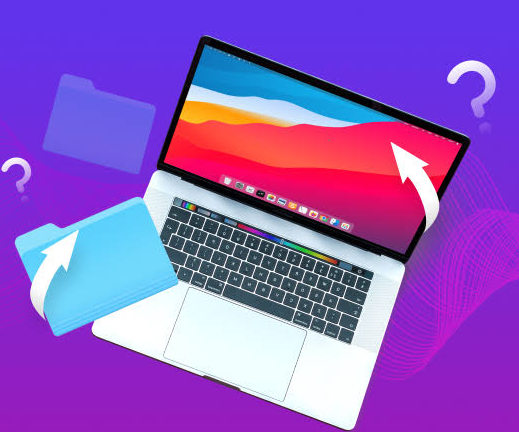
In this post, we will explain effective solutions you can use when all files disappeared from desktop.
When your files disappeared from the desktop, it’s most likely that they are not missing, but rather stored on another folder on your PC. There are 2 ways to locate where they are stored.
To easily find any missing file in particular, go to the search bar at the top-right corner of your screen, and type the name of the desktop file you’re looking for. If you didn’t find your desktop files after this, refer to the solutions below.
Explained below are 6 tested and trusted solutions to recover files on the desktop disappeared in Windows 10. Follow the step-by-step instructions to successfully get your files back.
While updating your computer or when it is undergoing several other complications, your desktop files may be hidden. And by default, most Windows computers are designed not to show hidden files. So, to save files disappearing from the desktop, you need to change the Windows settings.
👉Here’s how to go about it:
Sometimes, the reason why all files disappeared from the desktop may be because of an error in the hard drive. Thus, you need to check the hard drive to resolve the error and save your files.
👉Follow these steps to scan the hard drive and recover disappeared desktop files:
Use professional file recovery software like TinyFrom ONERECOVERY, which is configured to efficiently scan your computer for all lost data, including disappeared files from the desktop. If you’ve concluded that “I can’t ever find my documents Windows,” this is the right solution for you.
In fact, the excellence of ONERECOVERY isn’t limited to Windows computers, it can also be used to recover deleted folders from the desktop on Mac.
This software is designed with a user-friendly interface and advanced AI algorithms that thoroughly scan your computer, searching for all desktop files disappeared. Within a few simple clicks, you will successfully restore your missing desktop files.
👉Here are the steps to retrieve disappearing files from desktop through ONERECOVERY:
When you log into the computer with another account, the desktop files and folders will be different. Thus, you need to switch to the right user account to restore the missing desktop files and folders.
👉To recover missing desktop folder and files by switching user account, follow these steps:
When you discover that your desktop files are gone and not showing when you turn on your computer, note that they are not lost. Instead, they’ve been moved to a different folder on your computer. This tends to happen after Windows updates.
👉To find which folder they are moved to, follow this 2 directories:
Sometimes, the reason why your files disappeared from the desktop is because the computer was booted through with the Fast Startup option.
When the Fast Startup option is turned ON, the computer boots fast. This affects the computer operating system and settings and may result in desktop files not showing. The best remedy is to turn OFF the Fast Startup option.
👉Here’s how to go about it:
In this post, we’ve answered popular Windows users’ questions like where are desktop files stored and what can I do when everything on my desktop disappeared, including files and folders. With the 6 solutions provided, we are certain you will successfully fix and recover files disappearing from the desktop.
For more knowledge and insight about desktop folder missing and disappearing files, read the answers to these frequently asked questions.
1️⃣Why Are My Desktop Files Suddenly Disappearing?
These are the common reasons why your desktop files may suddenly disappear:
2️⃣How to Restore Word Files that Disappeared?
Did your Word document disappeared from the desktop, there are proven solutions to recover deleted Word documents. We recommend you use ONERECOVERY – an all-in-one Word files recovery solution even if the document is deleted, corrupted, overwritten, etc.
👉Follow these steps:
“Windows Defender keeps deleting my files after download. Now, I have to waste another 3…
Rather than using the Windows Explorer or the Copy & Paste command to transfer files…
“I inserted a new SD card into my Windows computer, but it’s not working because…
Is your D drive missing from Windows, leaving your files and programs out of reach? …
Is your download folder not responding when you try to open it? Or are you…
“I’ve recently encountered an issue with my Windows 10. When I started my PC and…