You may have been in a situation where you accidentally deleted an important file, only to find that you failed to recover it from the recycle bin. This problem is likely caused by the corruption of Recycle Bin.
A corrupted Recycle Bin refuses restore deleted files and gives errors like “Recycle Bin corrupted” or “Cannot access Recycle Bin.” This challenging issue could result in permanent data loss if you fail to recover deleted files from a damaged Recycle Bin.
So, in this detailed guide, we will explore the typical causes of Recycle Bin corruption on Windows computers and then guide you through the number of solutions to the problem of corrupted Recycle Bin.
Before heading on to the potential fixes, let’s exploring some common factors that can lead to Recycle Bin damage on a Windows system. Here are the reasons why your Recycle Bin is corrupted.
| Causes of Corruption | Description |
| File System Errors | Issues like invalid file system structures and directory damage may lead to file system errors. Thus, the Recycle Bin will get corrupted as it relies on the file system to work properly. |
| Bad Sectors | When unreadable bad sectors or physical damage affect the hard drive platters, data in the Recycle Bin may become corrupted, making it impossible to access. |
| Software Conflict | Problems during software installations or incompatibility where two programs try to access the Recycle Bin in conflicting ways could lead to data corruption. |
| Malware | Programs like viruses, worms, spyware or ransomware often target and infect the Recycle Bin specifically to make recovering deleted files more difficult. |
| Abrupt Shutdowns | Forced or abrupt restarts and crashes while files are being moved to the Recycle Bin could result in incomplete transfers and corruption. |
Click here if you want to learn more about how to fix computer issues: >> https://www.tinyfrom.com/windows-tips/
It is crucial to resolve damaged Recycle Bins promptly in order to ensure the integrity of a system. Find out how to effectively resolve Recycle Bin issues by using these practical solutions.
One of the best built-in tools in Windows for diagnosing and repairing file system errors that could be damaging the Recycle Bin is the CHKDSK utility. Here is how to use CHKDSK to scan your hard drive and fix any errors related to Recycle Bin corruption:
Step 1. Type “Cmd” into the Windows search bar and right-click to “Run as Administrator”. This opens an elevated Command Prompt with admin rights needed to run CHKDSK.
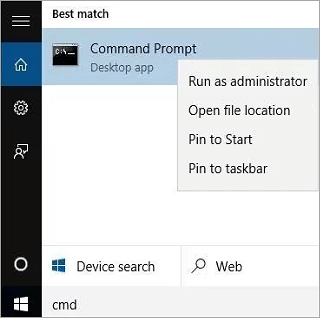
Step 2. In the Command Prompt window, type “chkdsk C: /f” and hit Enter to initiate a scan and repair process on your C drive, where the Recycle Bin is usually located. (You can replace C here if your recycle bin is located on another drive).
Step 3. CHKDSK will then ask if you want to schedule the drive scan for the next reboot. Type “Y” for Yes and hit Enter to confirm.
Step 4. Next, let CHKDSK run, as it will take 15 minutes or more, depending on drive size and errors found.
Step 5. Once finished, restart your computer and check if the same issue persists or is resolved.
CHKDSK often resolves many Recycle Bin issues by repairing corrupt directory structures, bad sectors, and file system errors that cause problems. This tool cannot recover previously deleted files, but repairs drive errors that may have contributed to Recycle Bin corruption. Therefore, it’s necessary to get third-party software that can help you recover files deleted from the Recycle Bin after repairing it.
Another built-in system utility that excels at fixing Windows system file corruption is the System File Checker (SFC). The SFC tool scans for corrupted system files and can automatically replace them using a clean cached copy to restore the original files.
Here are the steps to use SFC to scan and repair damaged system files affecting the Recycle Bin:
Step 1. Open the Command Prompt window as Administrator, just like with CHKDSK previously.
Step 2. Type “sfc /scannow” and hit Enter to initiate an immediate scan of your system files.
Step 3. SFC will then check Windows system files and replace any corrupt files from the cache. Let the scan run to completion and check the recycle bin to see if the issue is resolved.
If you still have problems recovering deleted files after running CHKDSK and SFC, you can try resetting the Recycle Bin folder completely. Here are the steps to completely reset and recreate the Recycle Bin with default settings using Command Prompt:
Step 1. Open a Command Prompt window as Administrator. To open the Command Prompt, GO to the start menu, type “CMD”, right-click the result, and select “Run as administrator” from the menu.
Step 2. Enter the following command in the command prompt: “rd /s /q C:/$Recycle.bin”. Click “Enter”.
Step 3. Execute this command separately for each storage partition on your computer, remembering that each partition has its unique recycling bin folder. For example, to clear the recycling bin on the D drive, type “rd /s /q D:\$Recycle.bin” and press Enter.
Step 4. This method guarantees a thorough cleanup of the recycle bin on all drives, potentially fixing the “recycle bin corrupted Windows 10” problem.
Many Windows users do not know that the Command Prompt can be used for many other purposes, for example, you can use CMD to retrieve permanently deleted files, restore lost partitions, and more.
If you want to recover your important files from a corrupted recycle bin, you can use Recycle Bin recovery software, such as ONERECOVERY. With this program, you can easily recover your corrupted files from the Recycle Bin. Its user-friendly interface ensures the learning curve of this tool is not steep.
Moreover, this software supports reaping most types of files, ranging from videos, photos, and audio files, to documents. In other words, it offers an all-in-one solution to retrieving the lost data in the Recycle Bin.
You need to follow these three steps:
Step 1. Launch ONERECOVERY and select the “Recycling Bin” location to start recovery.
Step 2. This tool will start searching and scan into the disk to find your missing files. This scanning process may take a few minutes.
Step 3. Once the scanning is complete, you can preview the recovered files, select the files you want to recover, and click the “Recover” button.
This part talks about how to use ONERECOVERY on the Windows operating system. If you need to recover files from the Trash on your Mac, it will still provide you with a solution you can trust. The specific steps to use it on Mac can be found in this article:
📥 Download and explore it at no cost.
To help avoid Recycle Bin corruption happening again, here are some tips:
💡 Regularly Empty the Recycle Bin
It is recommended to empty the trash can regularly. In this way, any broken files will be removed before too many accumulate. It will also prevent the trash from getting too full, which could cause problems.
Related Post: >> How to Recover Deleted Files Not in Recycle Bin
💡 Avoid Forceful Shutdowns
You should always use the proper Shut Down or Restart buttons. Turning off the power when deleting files might mess up the Recycle Bin.
💡 Update Your Operating System
Ensure your Windows system stays updated with the latest patches and fixes. These updates will enhance the file system and also optimize your Recycle Bin management, which provides a smoother operating experience for you.
If the Recycle Bin on C is corrupted, recovering accidentally deleted files can be difficult. However, by using built-in tools like CHKDSK and SFC, resetting the Recycle Bin folder, or data recovery software, you can repair the damage and restore lost files.
Following best practices like regularly emptying the Recycle Bin and proper system shutdowns can also prevent this issue. You can get your deleted files back with the right solutions and keep the Recycle Bin working properly.
It’s worth noting that ONERECOVERY, the software we introduced in this article, can not only be helpful when the Recycle Bin gets corrupted but can also fix the corrupted SD cards.
“Windows Defender keeps deleting my files after download. Now, I have to waste another 3…
Rather than using the Windows Explorer or the Copy & Paste command to transfer files…
“I inserted a new SD card into my Windows computer, but it’s not working because…
Is your D drive missing from Windows, leaving your files and programs out of reach? …
Is your download folder not responding when you try to open it? Or are you…
“I’ve recently encountered an issue with my Windows 10. When I started my PC and…