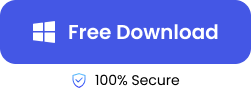“I was cleaning my computer and mistakenly deleted some important files. I have searched all the folders on my computer, but couldn’t find the files. Please, how do I go to deleted files?”
Where do deleted files go when we accidentally or intentionally delete files is a crucial question bothering many people, especially when an important file is missing. Can they still be restored or are they permanently deleted?
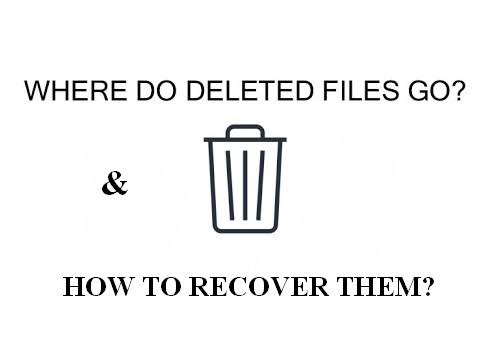
In this blog post, we will unveil where deleted files go on Windows, Mac, and phones. We will also explore how to recover the deleted files.
Where Do Deleted Files Go On Windows/Mac/Phone?
Are you asking where can I find deleted files on Windows, Mac, and phones? It depends on the way you delete the files:
- For Windows: If you select the files and click Delete, the files will be moved to the Recycle Bin. But if you select the files and press the Shift + Delete keys, the files will be permanently deleted from your Windows PC. Fortunately, there are ways to restore permanently deleted files in Windows.
- For Mac: If you select the files and click Delete, the files are transferred to the Trash folder. But if you select the files and press the Option + Command + Delete keys, the files will be permanently deleted from your Mac. Do not fear; you can still recover permanently deleted files on Mac.
- For iPhone: When files stored in iCloud Drive are deleted, they become permanently erased. But if the deleted files were downloaded or saved directly on your device (like photos/videos taken with your iPhone), they will be moved to the Recently Deleted album, where they will be for 30 days before permanent deletion.
- For Android: When you delete files on your Android phone, they are transferred to the Recycle Bin in your File Managers App, where they will remain for 30 days before they are permanently deleted.
❗NOTE: Deleted files still exist on your device, however their spaces are marked as available. But unless other files are stored in the spaces, the deleted files can be recovered. Therefore, avoid using your device when you delete important files in order to increase your chances of finding them.
How to Find Deleted Files On My Windows?
Explained below are several methods to access the directory or folder where deleted items are stored.
Find Deleted Files through Recycle Bin
The Recycle Bin is an in-built folder in Windows for storing deleted files. When you select unwanted files and click the “Delete” button, the files are transferred to the Recycle Bin, where you can retrieve them whenever you want.
👉Here’s how to access deleted files on Windows through the Recycle Bin:
- Open the Recycle Bin icon on your desktop.
- Find and select the deleted files you want to recover.
- Right-click the files and choose Restore. The files will be returned to where they were saved before the deletion.
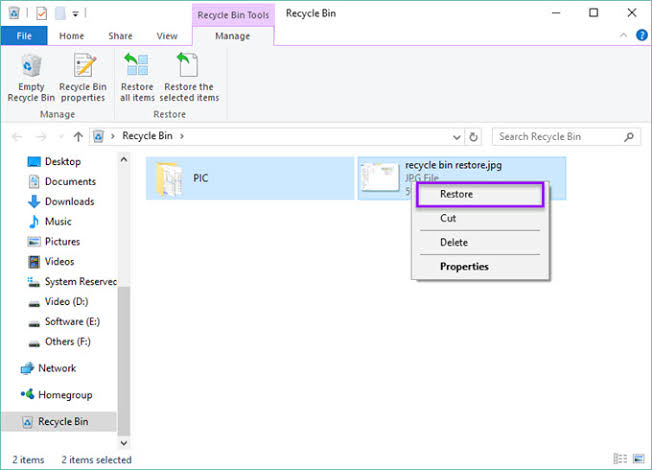
Retrieve Deleted Files via Windows File Recovery
If you cannot find the deleted files in the Recycle bin, and are still wondering where do deleted files go on Windows 10, use Windows File Recovery. It is a command-line app in the Microsoft Store that helps to recover deleted files.
👉Here are the steps to restore deleted files through Windows File Recovery:
- Download the Windows File Recovery app from the Microsoft Store. Install the app.
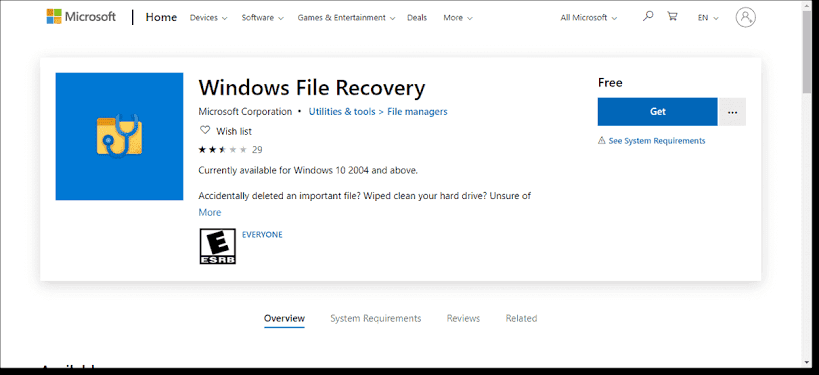
- Press the Windows key at the bottom of your screen and type Windows File Recovery in the search bar.
- Double-click the Windows File Recovery result. When prompted to allow the app to make changes to your device, choose Yes.
- Enter the following in the command prompt window:
winfr source-drive: destination-drive: [/switches]
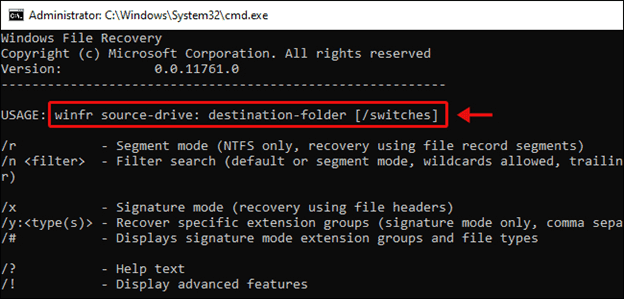
❗NOTE: The source drive and destination drive must be different and always use the /n <filter> and /y: <type(s)> switches to denote the user files or folder. Here’s an example of how to recover a Monthly Finance document from your C drive to an E drive:
winfr C: E: /n \Users\ <username>\Documents\MonthlyFinance.docx
Recover Deleted Files with File Recovery Software
Where do files go when deleted from the recycle bin or when they can’t be restored by Windows File Recovery? The solution to these cases is ONERECOVERY for Windows. It’s an all-in-one solution for retrieving lost files in any scenario with a Quick Scan and Deep Scan mode for swift recovery. While the Quick Scan conducts a simple search, the Deep Scan carries out a thorough search to find all deleted files.
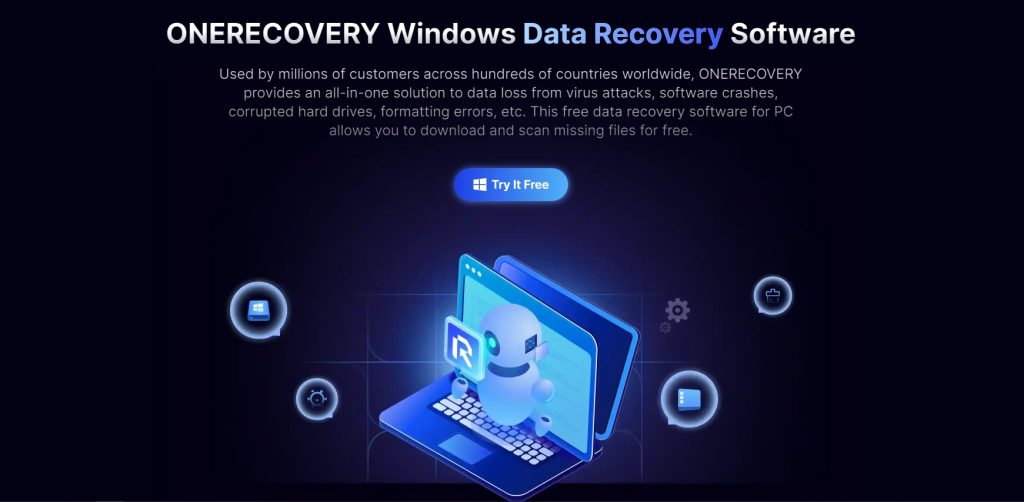
ONERECOVERY also comes with a File Preview feature that allows you to confirm the authenticity of your files before completing the recovery process.
👉This recovery software simplifies how to restore deleted files on Windows in 3 quick steps, which are:
- Download, install, and launch the ONERECOVERY for Windows software on your PC. Then, select the drive where your deleted files were stored.
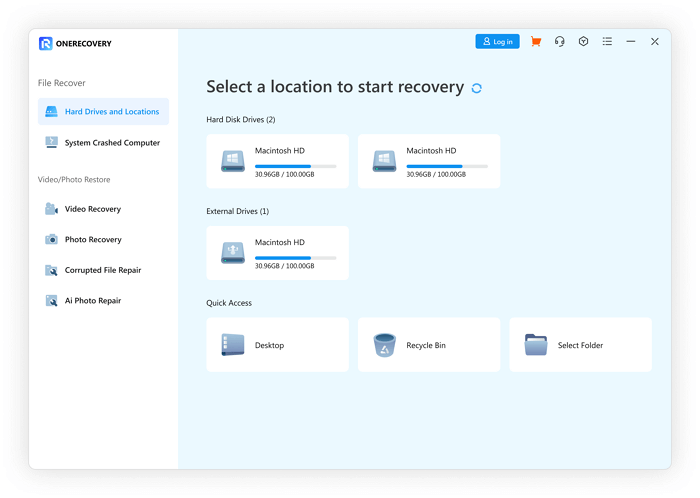
- Automatically, ONERECOVERY begins to scan the drive for deleted files.
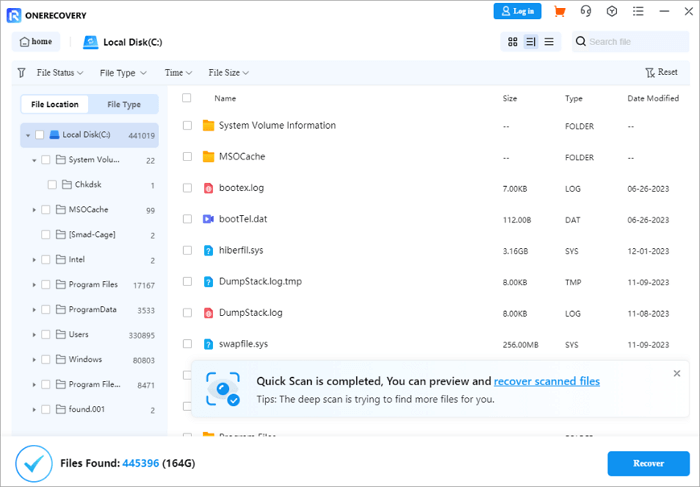
- Preview the scan results, select the files you want to restore and click Recover. Choose the location where you want to save the recovered files.
How to Recover Deleted Files On Mac?
If you’re a Mac user, below are the various methods to get back deleted files on Mac. Follow the steps religiously for easy recovery.
Find Deleted Files via Mac Trash
Every Mac computer comes with a Trash folder for storing deleted files. When you press the “Delete” button to remove files from your Mac, they are transferred to Trash, and will remain there until you recover them or completely delete them from your computer.
👉Here’s how to go to deleted files via Mac Trash:
- Open the Trash icon in the Dock.
- Locate and select the deleted files you want to restore.
- Right-click the files and choose Put Back.
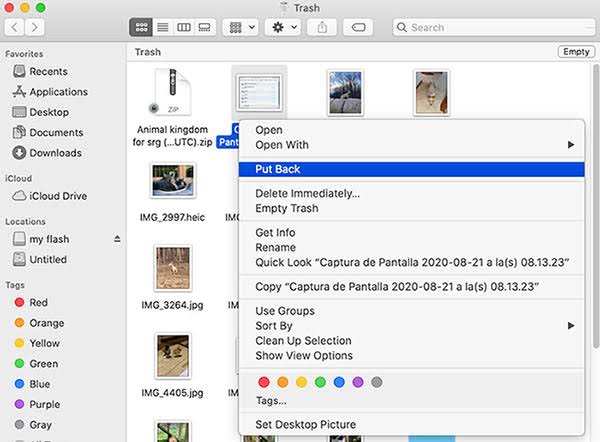
Retrieve Deleted Files through Time Machine
Time Machine is a backup & restore hero for Mac. It’s an in-built function in Mac computers for creating backups of files for easy retrieval when needed.
It saves a copy of all your files, including documents, images, audio, videos, emails, etc. If you ever lose your system data, you can refer to Time Machine for recovery. But before you can restore from Time Machine, you have to set it up for automatic backup of your system data.
👉Here are the steps involved:
- Insert the external drive that contains the Time Machine backup to your Mac.
- Navigate to the top left corner of your screen and click the Apple menu. Choose System Preferences and open Time Machine.
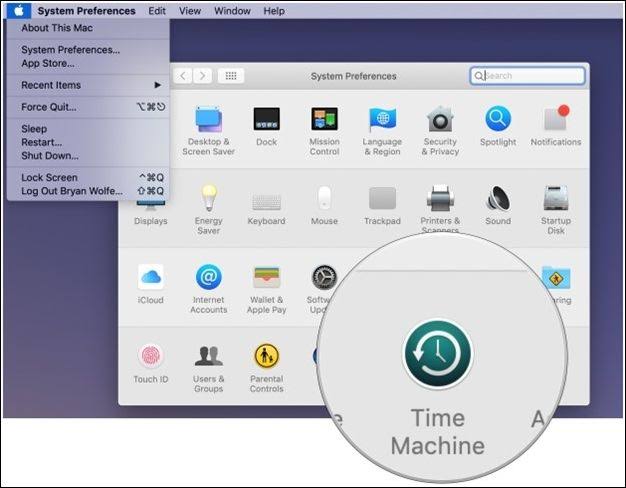
- Use the arrows on the right to seamlessly scroll through for the deleted files you want to recover.
- When you find the files, select them, and click Restore. The deleted files will be recovered to where they were initially stored.
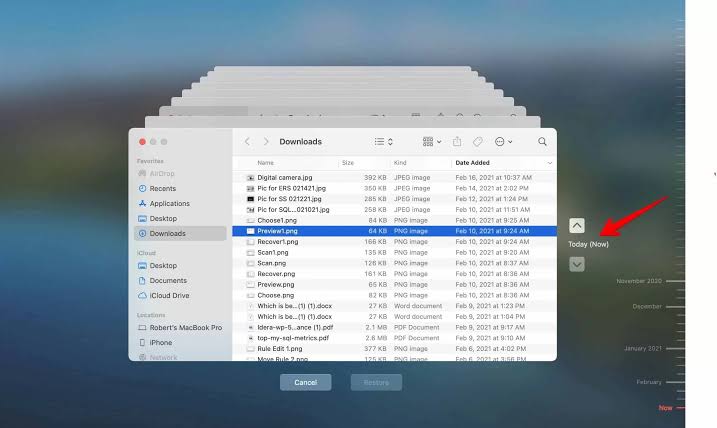
Using Mac Data Recovery Software to Recover Permanently Deleted Files
Are you one of those who cannot find their deleted files in Trash and don’t have a backup? Are you asking: where can I find deleted files on my PC for Mac? The solution is to use ONERECOVERY for Mac. It’s a lifesaver for recovering data on various Apple chips, macOS versions, and file systems.
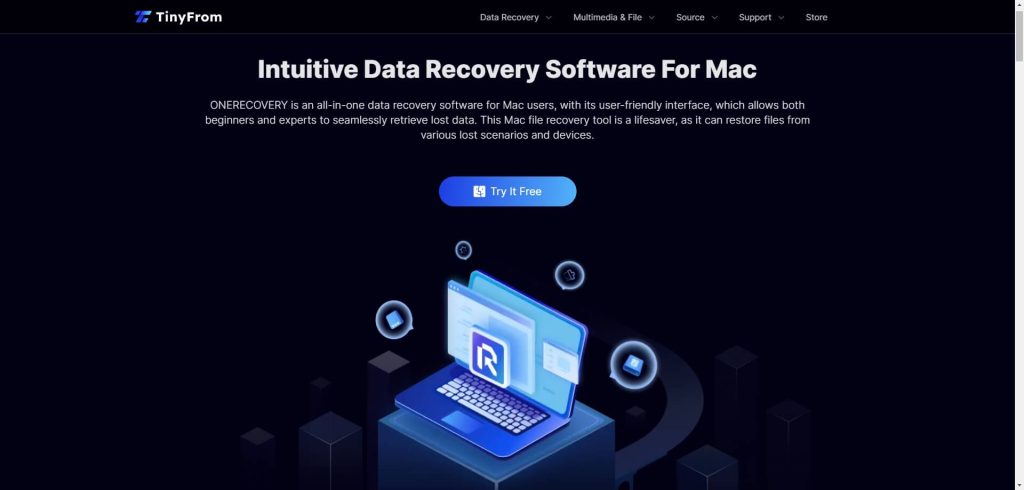
It has an intuitive interface that allows both beginners and experts to seamlessly recover permanently deleted files on Mac. Also, the ONERECOVERY software is 100% secure, ensuring that your files are not compromised.
👉Follow these steps to recover your Mac data using ONERECOVERY:
- Download and install the ONERECOVERY for Mac software on your PC.
- Launch the software and select the drive where your files were stored before deletion.
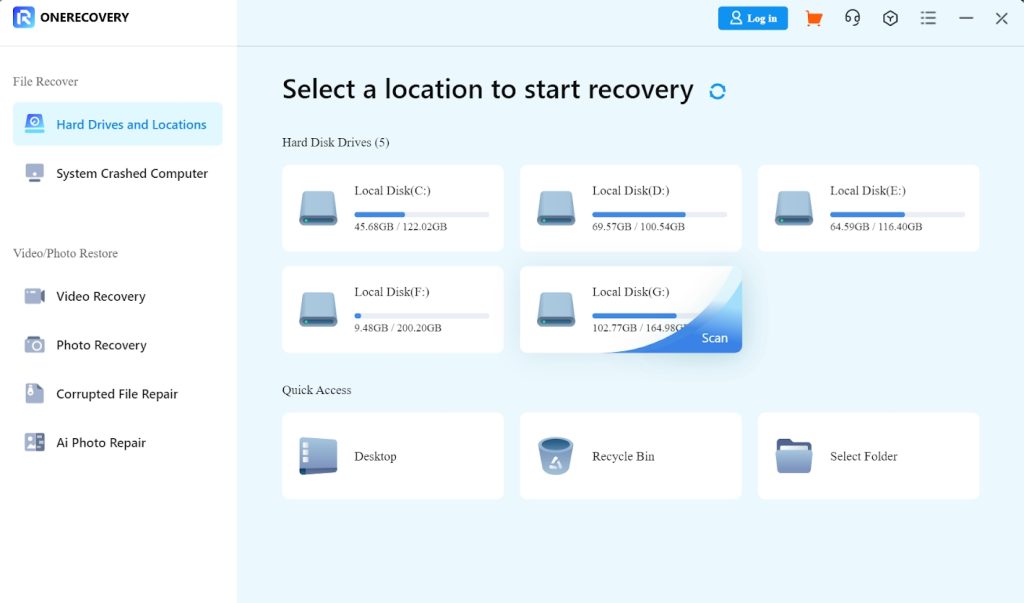
- Immediately, ONERECOVERY begins to search the drive for all deleted files.
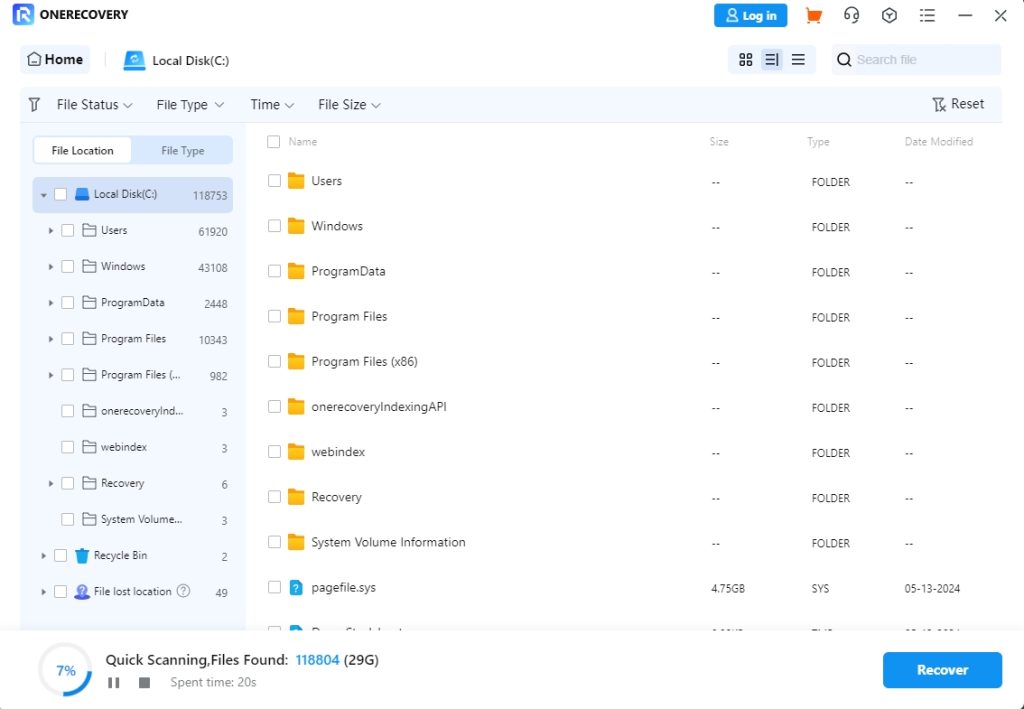
- Preview the search results, choose the files you want to retrieve and click Recover. Select the location where you want to save the recovered files.
How to Find Deleted Files on iPhone & Android?
Finding deleted files on iPhone and Android is unique. Follow the different methods below to find and recover deleted files on iPhone and Android seamlessly.
🍏Find Deleted Files on iPhone
Explore these methods to retrieve deleted files on iPhone:
Through iCloud Drive to Find Deleted Files on iPhone
iCloud Drive is a cloud storage service available on all Apple devices, including iPhones. It helps to sync files across Apple devices. When you delete them on your device, they are transferred to the Recently Deleted folder on iCloud Drive and will remain there for 30 days.
👉Follow these steps to recover iPhone deleted files through iCloud Drive:
- Open your preferred browser and go to iCloud.com.
- Log in with your Apple ID.
- Go to iCloud Drive, navigate to Recently Deleted, select the files you want back, and click Restore.
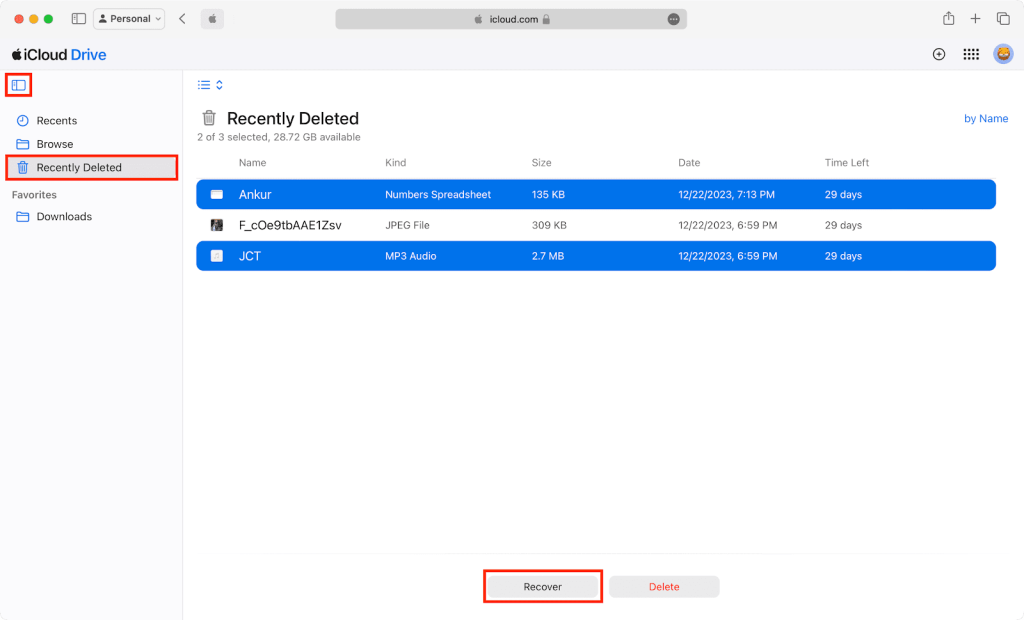
Through iTunes Backup to Recover Deleted Files iPhone
iTunes Backup involves reverting your iPhone to the state of your last backup. The method is effective because it enables you to restore all the files that were on your iPhone at the time of the backup. However, keep in mind that this method will overwrite your iPhone’s current data with the backup data.
👉Follow these steps to restore deleted files through iTunes Backup:
- Connect your iPhone to the Mac computer you used for the backup.
- Open Finder. Go to the sidebar under Locations to select your iPhone.
- Navigate to the General tab. In iTunes under Backups, click Restore Backup.
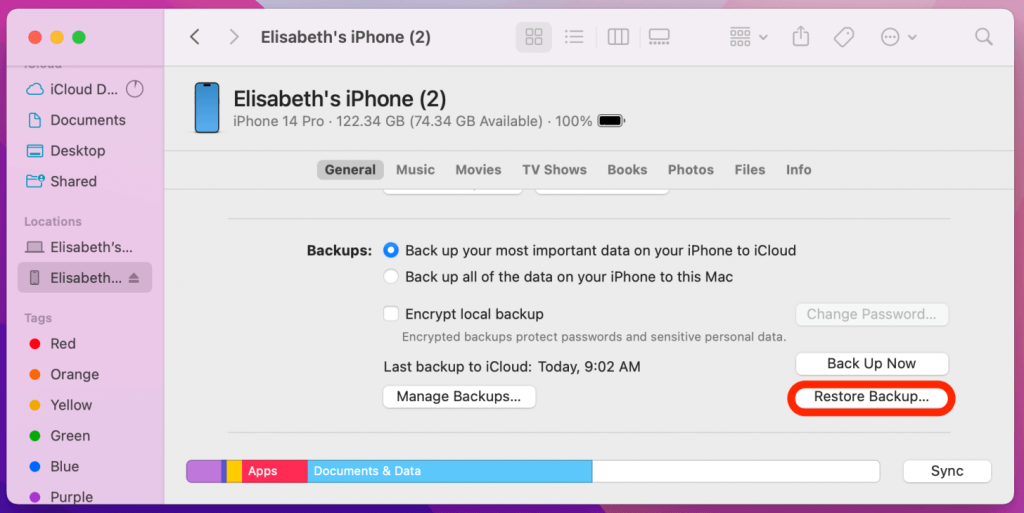
- A list will appear with the available backups. Choose the one that contains the deleted files you want to recover and click Restore.
- Wait for the process to be completed. Your iPhone will restart afterward.
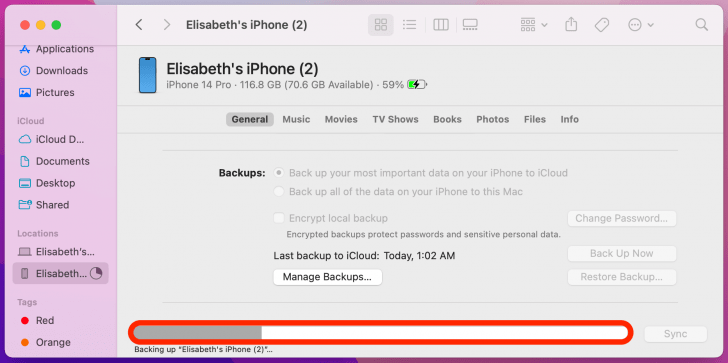
📱Restore Deleted Files on the Android
Explore these methods to restore deleted files on Android:
Check the Android Recycle Bin
Android devices come with an in-built Recycle Bin/Trash to store deleted files for 30 days before they are permanently deleted. This is most especially common for photos and documents apps on Android devices.
👉Follow these steps to check the Recycle Bin for your deleted files:
- Open the File Manager app, gallery app, or file app where your files were deleted from.
- Click the 3 vertical dots and Recycle Bin or Trash on the app.
- Select the deleted files you want to retrieve and click Restore.
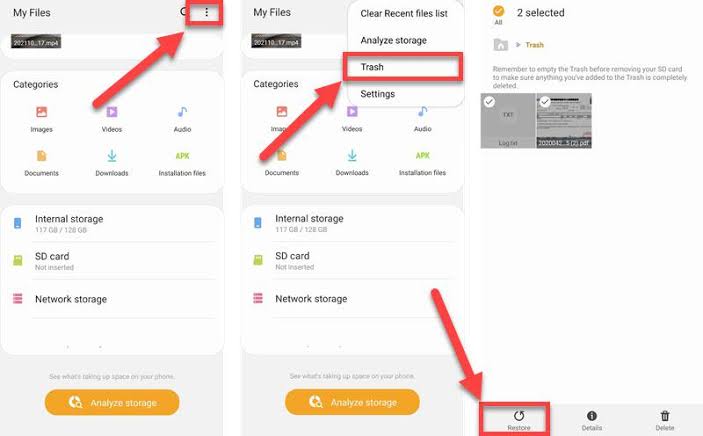
Through Google Backup to Find Android Files
Android users have the opportunity to backup files to Google Drive. These files are stored in the cloud and can be accessed if deleted from your phone.
👉Follow these steps to recover deleted files through Google Backup:
- Open your browser and visit Google Drive.
- Select the deleted files you want to retrieve.
- Tap the option menu (3 vertical dots) and click Download. The deleted files will be restored to your device.
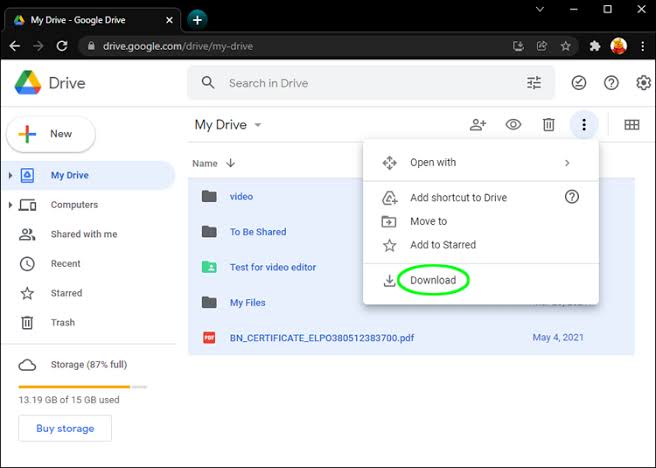
Conclusion
Where do deleted files go on Windows, Mac, and phones? The location of deleted files on these devices is different, and so is the recovery process. With the knowledge and technical know-how explained above, you can successfully find where deleted files go and restore them.
FAQs about Restoring Permanently Deleted Files
Here are 2 frequently asked questions about where do deleted files go. Read on to gain more insight.
1️⃣Are Deleted Files Ever Really Gone?
No, deleted files are not really gone. When files are deleted, the space occupied by the files is marked as available, but the files remain on the computer invisibly and can still be recovered.
At this point, it’s imperative that you stop storing data on your device because if the space becomes overwritten by other data, there’s limited hope of restoring the files.
2️⃣Where Do Deleted Files Go On Samsung Phones?
Where do deleted files go on Samsung? This is a popular question because of the peculiarity of Samsung devices and features slightly different from other Android devices.
Samsung has a Trash folder, where all deleted files are temporarily stored for 30 days before they are permanently deleted. Go to My Files, scroll down, and click on Trash to see all recently deleted files.