Pictures are a way to lock up the memorable moments of your life. However, as electronic gadgets have storage issues, you might delete some photos to free up space or sometimes unintentionally delete them. Have you done the same? If you are wondering where do deleted pictures go now? Don’t panic! You can easily recover data from the recycle bin, using data recovery software, etc., even if they get permanently deleted.
In this article, we will provide you with a complete guide on navigating and recovering deleted photos on Windows, iOS, and Android. So, keep reading!
📢 Related Post: >> Top 10 Best Photo Recovery Software
Thanks to the latest technologies, even your permanently deleted data is being stored in safe storage spaces you don’t even know. So, let’s converse on how to locate deleted pictures on Windows and Mac.
If you have recently deleted your photos on Windows, relax, certain possibilities are replying to how to see your recently deleted photos, such as:
📍 Recycle Bin/Trash: If you have accidentally deleted your photos ( and haven’t cleared the bin yet) then you must check the recycle bin first because recently deleted photos are temporarily stored there by default. Even if you accidentally clean out the recycle bin, there are many ways to recover files deleted from the Recycle Bin after emptying it.
📍 File System Handling: The file system provides an organized way to store, organize, and manage data on the storage device. When you permanently delete a folder or file, it leaves space on the drive; but doesn’t remove from the hard drive at once.
📍 Overwriting: When you permanently delete a file and continue to use the computer, new data takes the pace of previously deleted data. So the chances of recovery get a lot lower in this case. In this scenario, it’s recommended to follow the tutorials in this post to get back your data:
“ONERECOVERY is a third-party digital software that recovers data of different formats either from emptied recycle bin, external storage or crashed computers.”
The best thing about it is that you don’t need any programming skills to operate it, and it can work on Windows as well as MacBook. As compared to other software, ONERECOVERY has a quick scanning mode, which enables you to preview recently deleted data within seconds, which saves hours. ONERECOVERY supports restoring pictures in various formats, such as JPG, PNG, TIFF, etc.
In addition to the recovery of deleted photos, ONERECOVERY also supports the restoration of damaged or corrupted pictures. It’s also worth noting that it has only read-only access, which ensures the privacy and safety of users’ sensitive content.
How to get back the deleted pictures on Windows and Mac:
Step 1. Firstly, click on the following button to download ONERECOVERY for Windows and install it on your PC. There is also another version for data recovery on Mac.
Step 2. You will see a list of drives, such as external drives and hard disk drives. Select the drive from which your data was lost.
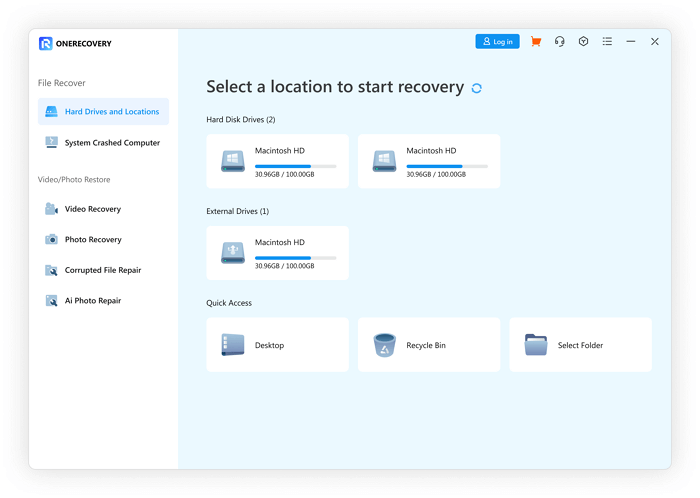
Step 3. After selecting the hard drive, it will automatically scan in quick mode. If you find your desired photo during scanning, you can stop it. Or after the entire scanning process, you can preview pictures in the scanning result.
Step 4. Finally, click the “Recover” button, and a new window will appear. Here, you must choose a safe destination to save your recovered data.
As mentioned above, ONERECOVERY also supports restoring lost pictures that are stored in some external storage devices, including SD cards, USB flash drives, external hard drives, etc. The following blog will guide you through the detailed steps:
📥 Download and explore it at no cost.
If you accidentally deleted photos and are confused about where deleted photos go on your iPhone, stay calm; here, we will help you find them and then give a step-by-step guide to retrieve them.
Don’t you know how to find permanently deleted photos on your iPhone? Okay! If you have recently ( within 30 days) deleted your photos from your iPhone, then you can find them in the “Recently deleted” folder or through iCloud backup ( as discussed in the below tutorial).
But if you also deleted the files from that trash bin folder or the time has crossed the 30-day limit then you can’t recover them manually or through iCloud backup.
You can restore the deleted photos from iCloud backup by following these steps:
Step 1. Take your iPhone and go to settings.
Step 2. Select the General > Transfer and Reset iPhone toggle > Erase All content and settings options. Then, enter the Apple ID password; your phone will start resetting.
( Remember don’t backup your data this time because the previous backup version on iCloud will be removed where your photos are still available ).
Step 3. Now, log in with your Apple ID > Enter passcode ( to ensure iCloud’s data security ).
Step 4. Following different prompts, you will see the “App and Data” menu; tap on the “Restore from the iCloud backup” option.
Step 5. Finally, you will see a backup list; choose one that you need to restore your iPhone, and that’s it. Your phone will start restoring all data, including your permanently deleted photos.
Well! All the above procedures can be fruitful for you only if you have enabled iCloud backup on your phone before deleting the photos.
What is worse is when you delete your favorite photos from the Android ( due to some storage issue or unintentional deletion) and don’t even know where do deleted pictures go. Don’t sweat it! Scroll down and you will find a working solution to your problem!
To restore deleted photos on Android, firstly, you have to know where they might get stored. So, let’s see what the spaces dedicated to deleted photos on Android.
📍 Recently deleted folder: Whenever you delete any picture or video, it is temporarily stored in a recently deleted folder for up to 30 days. To navigate it, try these steps:
Gallery > Albums > Recently deleted (at the bottom of the screen )
📍 Google Photos: You can also find the deleted data on Google Photos because they stay there for up to 60 days. They will automatically disappear if not recovered within the given time limit. For this:
Open Google photos > Library > Trash/bin
📍 File manager: This is also a workable method for finding deleted photos. Open this app and click on the recycle bin; you will find the photos there.
If you don’t find deleted photos after applying all of these methods, it means your files are permanently deleted. Now, you can use third-party apps to retrieve them ( but their success rate may vary).
Let’s say, you have enabled the Google Drive backup for everything including apps, gallery, etc., and your data is being updated every day, even the last night. So, if you have deleted some pictures today, all you need to do is:
Step 1. You should switch off the backup option before factory reset otherwise, it will overwrite the previous version of Google Drive. Go to Settings > System > Reset > Factory reset your phone.
Step 2. After resetting, simply enter your Google account. Now, go to settings > search for Google > Backup and make sure that Auto-syncing is on. That’s it.
After reading this article, it’s not a big question where deleted pictures go, because you can recover deleted photos on Windows/Android/PC, easily through the above-mentioned step-by-step guide.
But do remember that permanently deleted files are also temporarily stored on the device (within 30 days) until they are overwritten or removed from the trash. Moreover, to avoid annoying lengthy recovery procedures, you can make use of data recovery software ONERECOVERY to navigate and retrieve your photos within no time effectively and accurately.
If you still have a lot of questions about finding deleted photos on different devices and restoring them, keep reading. This part will tell you more about this topic by offering some FAQs.
No, deleted photos do not go anywhere; still, they get permanently deleted because when they get deleted, they are just not readable by the computer but are temporarily stored until their space is occupied by new data.
Only you can see your deleted photos, but there are different scenarios. For example:
“Windows Defender keeps deleting my files after download. Now, I have to waste another 3…
Rather than using the Windows Explorer or the Copy & Paste command to transfer files…
“I inserted a new SD card into my Windows computer, but it’s not working because…
Is your D drive missing from Windows, leaving your files and programs out of reach? …
Is your download folder not responding when you try to open it? Or are you…
“I’ve recently encountered an issue with my Windows 10. When I started my PC and…